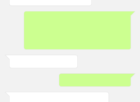Outlook Web App: Boosting Productivity in a Digital World
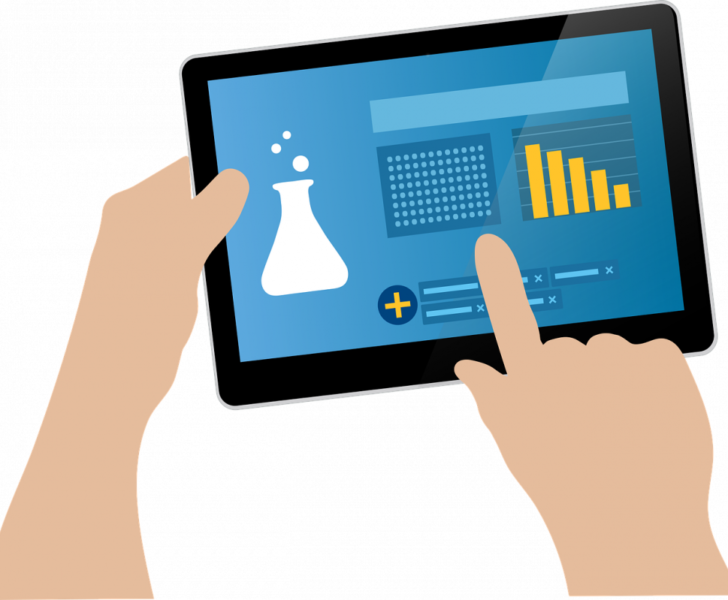
Introduction
In today’s fast-paced digital world, efficient communication and organization are paramount. Microsoft’s Outlook Web App (OWA) is a versatile and powerful tool that empowers users to manage their emails, calendars, contacts, and tasks seamlessly. Whether you are on the go or working from the comfort of your office, OWA ensures that you stay connected and productive. In this comprehensive article, we will explore the intricacies of Outlook Web App, its historical evolution, and the key features that make it a go-to solution for tech enthusiasts.
A Historical Journey of Outlook Web App

Since its inception in the late 1990s as part of the Microsoft Exchange Server, Outlook Web App has continually evolved to meet ever-changing user needs. Initially, OWA offered basic email capabilities accessible through a web browser. However, with each successive version, Microsoft has introduced significant enhancements and feature-rich updates.
1. Outlook Web Access (OWA) – The Genesis
– Outlook Web Access, the predecessor to OWA, emerged in 1997 as part of Exchange Server 5.0.
– Users could access their emails through a web browser, eliminating the need for a dedicated email client.
– Simple and stripped-down, OWA offered a glimpse of the potential for web-based email management.
2. Outlook Web Access 2000 – Enhanced User Experience
– Launched alongside Exchange Server 2000, OWA underwent a notable transformation.
– A refreshed user interface, with features mirroring Outlook client, provided a familiar environment for users.
– Introduction of HTTP compression led to improved performance and faster interactions, boosting productivity.
3. Outlook Web Access 2003 – Better Performance and Collaboration
– Building upon the improvements of its predecessor, OWA 2003 focused on enhancing performance and collaboration.
– A revamped user interface with enhanced customization options allowed users to tailor their OWA experience.
– The introduction of Document Libraries enabled document sharing and collaboration, streamlining teamwork.
4. Outlook Web App (OWA) – A New Era Begins
– Exchange Server 2007 introduced a major rebranding, with Outlook Web Access now called Outlook Web App.
– A redesigned interface, resembling Microsoft Office Outlook, facilitated a seamless transition for users familiar with the desktop client.
– The emergence of features like conversation view, offline access, and folder sharing elevated OWA’s capabilities.
5. Outlook Web App (OWA) 2010 – Rich Multimedia Experience
– OWA 2010 focused on multimedia integration, enabling users to preview and play audio and video files directly in their browser.
– An improved navigation bar and the addition of quick actions made it easier to manage emails efficiently.
– OWA’s interface became more interactive, aligning with the evolving demands of a digitally savvy user base.
6. Outlook Web App (OWA) 2013 – Enhanced Mobile Experience
– With the rise of smartphones and tablets, OWA 2013 placed a strong emphasis on mobility.
– A responsive design optimized the user experience across different screen sizes, ensuring a consistent experience.
– Features like inline reply, drag-and-drop, and integrated apps revolutionized email management on the go.
7. Outlook on the Web – The Modern Web Experience
– As part of Exchange Server 2016, Outlook on the Web marked a significant milestone in OWA’s evolution.
– The user interface received a modern facelift, embracing the aesthetics and functionality of contemporary web design.
– Integration with various Office 365 services streamlined workflow, enhancing collaboration and productivity.
Key Features of Outlook Web App
Outlook Web App encompasses an extensive array of features designed to streamline email management, boost productivity, and improve collaboration. Let’s explore some of the standout features:
1. Unified Inbox:
– The unified inbox enables users to access and manage emails from multiple accounts in one central location, improving efficiency and organization.
2. Calendar Integration:
– Outlook Web App seamlessly integrates with the calendar, allowing users to schedule appointments, set reminders, and manage events effortlessly.
3. Contacts and People Hub:
– The Contacts and People Hub in OWA centralizes contact management, making it easier to find, update, and communicate with colleagues and clients.
4. Tasks and To-Do Lists:
– OWA empowers users to create tasks, set deadlines, and manage to-do lists efficiently, ensuring that important assignments are never overlooked.
5. Advanced Search and Filters:
– With powerful search capabilities and various filters, finding and organizing emails becomes a breeze, saving time and minimizing clutter.
6. Security and Privacy:
– OWA prioritizes user security, implementing robust encryption protocols and built-in anti-spam measures to protect sensitive information.
7. Integrations and Add-ins:
– Outlook Web App seamlessly integrates with other Microsoft services, such as OneDrive, SharePoint, and Teams, expanding its functionality and enhancing collaboration.
Serving as a versatile and feature-rich web-based email client, Outlook Web App continues to evolve, adapting to the changing needs of its users. As Microsoft invests in the continuous improvement of OWA, tech enthusiasts and productivity enthusiasts can rest assured that they have a reliable and efficient tool at their fingertips.
Conclusion
Outlook Web App stands as a testament to Microsoft’s commitment to providing seamless and feature-rich user experiences. From its humble beginnings as Outlook Web Access to the modern Outlook on the Web, OWA continues to evolve and adapt to meet the needs of a digitally-driven world. Empowering users with its extensive set of features, OWA enhances productivity, streamlines communication, and facilitates collaboration. As tech enthusiasts, embracing Outlook Web App opens up a world of possibilities, ensuring that we stay connected and productive in today’s fast-paced digital landscape.